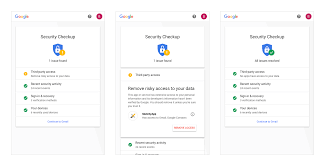Title: Ensuring Top-Notch Security for Your Gmail Account
Introduction:
In today’s digital landscape, email has become an integral part of our personal and professional lives. Among the various email service providers, Gmail stands out as one of the most popular and widely used platforms. However, with the increasing number of cyber threats, it is essential to take proactive steps to secure your Gmail account. In this article, we will explore some key measures you can implement to enhance the security of your Gmail account.
Strong Passwords:
The foundation of any secure online account starts with a strong password. When creating a password for your Gmail account, make sure it is unique and complex, consisting of a combination of uppercase and lowercase letters, numbers, and special characters. Avoid using easily guessable information such as birthdays or names.
Two-Factor Authentication (2FA):
Enabling two-factor authentication adds an extra layer of security to your Gmail account. With 2FA enabled, you will need to provide a second verification step in addition to your password when logging in. This could be a code sent to your mobile device or generated by an authenticator app. By implementing 2FA, even if someone manages to obtain your password, they won’t be able to access your account without the second verification step.
Regularly Update Recovery Information:
Ensure that you have up-to-date recovery information associated with your Gmail account. This includes providing an alternate email address and a valid phone number for password recovery purposes. Regularly reviewing and updating this information helps prevent unauthorized access if you ever need to recover or reset your password.
Beware of Phishing Attempts:
Phishing attacks are common methods used by cybercriminals to trick users into revealing their login credentials or personal information. Be cautious when clicking on links in emails or messages from unknown senders or suspicious sources claiming to be from Gmail support or asking for sensitive information. Gmail’s robust spam filters usually catch such emails, but it is always important to exercise caution and verify the authenticity of any requests.
Keep Software and Devices Updated:
Ensure that your operating system, web browser, and antivirus software are always up to date. Regularly installing updates and patches helps protect against known vulnerabilities that hackers may exploit to gain unauthorized access to your Gmail account.
Use Secure Networks:
Avoid accessing your Gmail account from public Wi-Fi networks or unsecured connections. These networks can be easily compromised, allowing attackers to intercept your communications or capture your login credentials. If you must access your account while on the go, consider using a virtual private network (VPN) for added security.
Conclusion:
Securing your Gmail account is of paramount importance in today’s digital age. By implementing strong passwords, enabling two-factor authentication, staying vigilant against phishing attempts, keeping software updated, and using secure networks, you can significantly enhance the security of your Gmail account. Remember that safeguarding your personal information and communication is a shared responsibility between you as the user and Google as the service provider. Stay informed about the latest security practices and take proactive steps to protect yourself from evolving cyber threats.
7 Essential Tips for Enhancing Gmail Security
- Enable two-factor authentication (2FA) for your Gmail account to add an extra layer of security.
- Create a strong, unique password that is difficult to guess and store it in a secure password manager.
- Avoid clicking on suspicious links or downloading attachments from unknown sources as they may contain malware or phishing attempts.
- Regularly review your Gmail settings and make sure the ‘allow less secure apps’ option is disabled to reduce the risk of unauthorized access to your account.
- Use Google’s Advanced Protection Program if you have sensitive data stored in your Gmail account, such as financial information or medical records.
- Set up email forwarding rules so that any suspicious emails are automatically sent to a separate folder for review before being deleted permanently from your inboxes .
- Check the security settings of third-party applications connected to your Gmail account and revoke access if they are no longer needed or trusted .
Enable two-factor authentication (2FA) for your Gmail account to add an extra layer of security.
Title: Strengthen Your Gmail Security with Two-Factor Authentication (2FA)
In today’s digital era, protecting our online accounts from cyber threats has become more crucial than ever. When it comes to securing your Gmail account, enabling two-factor authentication (2FA) is a highly effective measure to add an extra layer of security. This simple yet powerful feature provides an additional verification step, making it significantly harder for unauthorized individuals to access your account.
Two-factor authentication works by requiring two separate pieces of information to verify your identity when logging into your Gmail account. In addition to entering your password, you will need to provide a second verification factor, which can be one of the following:
SMS Codes: Upon enabling 2FA, you can choose to receive a unique code via text message whenever you log in. Simply enter this code along with your password to complete the login process.
Authenticator Apps: Alternatively, you can use an authenticator app such as Google Authenticator or Authy. These apps generate time-based codes that refresh every few seconds, providing a secure and convenient way to verify your identity.
By implementing 2FA for your Gmail account, even if someone manages to obtain or guess your password, they will be unable to access your account without the second verification factor. This extra layer of security significantly reduces the risk of unauthorized access and enhances the overall protection of your sensitive information.
Enabling 2FA is quick and easy. Here’s how you can do it:
Visit the Google Account Security page.
Locate the “Two-Step Verification” or “Two-Factor Authentication” section.
Follow the prompts to set up 2FA using either SMS codes or an authenticator app.
Verify your phone number or set up the authenticator app as instructed.
Once configured, whenever you log into Gmail on a new device or browser, you will be prompted to provide the second verification factor.
It is important to note that while 2FA significantly enhances your account’s security, it is still essential to maintain a strong and unique password for your Gmail account. Combining a robust password with two-factor authentication creates a powerful defense against potential threats.
In conclusion, enabling two-factor authentication (2FA) for your Gmail account is an excellent way to bolster your online security. By requiring an additional verification step beyond your password, 2FA provides peace of mind and ensures that only authorized individuals can access your account. Take a proactive step towards safeguarding your Gmail account today by enabling this invaluable security feature.
Create a strong, unique password that is difficult to guess and store it in a secure password manager.
Title: The Key to Gmail Security: Create and Safeguard Strong Passwords
Introduction:
When it comes to securing your Gmail account, one of the most fundamental steps you can take is creating a strong and unique password. In this digital age where cyber threats are prevalent, relying on simple or easily guessable passwords puts your sensitive information at risk. This article explores the importance of crafting a robust password for your Gmail account and how using a secure password manager can enhance your overall security.
The Power of a Strong Password:
A strong password acts as an impenetrable barrier against unauthorized access to your Gmail account. It should be lengthy, consisting of a combination of uppercase and lowercase letters, numbers, and special characters. Avoid common words or phrases that are easy to guess. The more complex and unique your password is, the harder it becomes for hackers to crack it through brute force or dictionary attacks.
Why Unique Passwords Matter:
Using the same password across multiple accounts is a common but dangerous practice. If one account gets compromised, all other accounts with the same password become vulnerable too. Creating unique passwords for each online service, including Gmail, ensures that even if one account is compromised, the rest remain secure.
The Role of Password Managers:
Managing multiple complex passwords can be challenging. This is where secure password managers come into play. A password manager securely stores all your passwords in an encrypted vault accessible only through a master password known only to you. By using a reputable password manager, you can generate strong passwords for each online account and store them securely without the need to remember them all.
The Benefits of Using a Password Manager:
Password managers offer several advantages when it comes to Gmail security:
- Enhanced Security: With complex passwords generated by the password manager, you eliminate the risk of weak or easily guessable passwords.
- Convenience: You no longer need to remember multiple passwords. The password manager automatically fills in your credentials when you visit the Gmail login page.
- Cross-Platform Accessibility: Password managers are available on various devices and platforms, ensuring that your passwords are accessible securely wherever you go.
- Encrypted Storage: Password managers encrypt your data, providing an additional layer of security against potential data breaches.
Conclusion:
Creating a strong and unique password for your Gmail account is a vital step towards protecting your sensitive information from cyber threats. By using a secure password manager, you can simplify the management of multiple complex passwords while ensuring they remain stored securely. Embrace this powerful combination of strong passwords and password managers to fortify the security of your Gmail account and enjoy peace of mind in an increasingly digital world.
Avoid clicking on suspicious links or downloading attachments from unknown sources as they may contain malware or phishing attempts.
Title: Protecting Your Gmail Account: Avoid Suspicious Links and Attachments
In an era where cyber threats are constantly evolving, it is crucial to remain vigilant when it comes to the security of your Gmail account. One essential tip to safeguard your account is to avoid clicking on suspicious links or downloading attachments from unknown sources. These seemingly harmless actions can potentially expose your account to malware or phishing attempts.
Malware, short for malicious software, is designed to disrupt, damage, or gain unauthorized access to computer systems. Cybercriminals often use email as a means to distribute malware. They may disguise their intentions by sending seemingly legitimate emails that contain harmful links or attachments. Clicking on such links or downloading these attachments can lead to the installation of malware on your device.
Phishing attempts, on the other hand, involve tricking individuals into revealing sensitive information such as usernames, passwords, or financial details. Phishing emails often imitate trusted sources like banks, online retailers, or even Gmail itself. These deceptive messages may prompt you to click on a link that redirects you to a fake website designed to collect your personal information.
To protect yourself and your Gmail account from these threats:
- Exercise caution: Be wary of emails from unfamiliar senders or those that seem suspicious in any way. Look out for grammatical errors, generic greetings, urgent requests for personal information, or offers that sound too good to be true.
- Verify the source: Before clicking on any link or downloading an attachment in an email, take a moment to verify the sender’s authenticity. If you have doubts about the legitimacy of an email or its contents, contact the sender through a separate and trusted communication channel (e.g., official website or phone number) for verification.
- Hover before you click: Hovering over a link with your cursor (without clicking) reveals the actual URL destination in many email clients. This can help identify if the link is legitimate or if it redirects to a suspicious website.
- Keep your antivirus software up to date: Regularly update your antivirus software to ensure it can detect and prevent malware from infecting your device.
By adopting these practices and being cautious about clicking on suspicious links or downloading attachments, you can significantly reduce the risk of falling victim to malware or phishing attempts. Remember, maintaining the security of your Gmail account is a shared responsibility between you and Google. Stay informed, stay vigilant, and keep your digital world safe.
Regularly review your Gmail settings and make sure the ‘allow less secure apps’ option is disabled to reduce the risk of unauthorized access to your account.
Title: Strengthening Gmail Security: Disabling ‘Allow Less Secure Apps’
Introduction:
When it comes to safeguarding your Gmail account, regular review of your account settings is crucial. One important setting to pay attention to is the ‘allow less secure apps’ option. In this article, we will explore why disabling this option can significantly reduce the risk of unauthorized access to your Gmail account.
Gmail’s ‘Allow Less Secure Apps’ Setting:
By default, Gmail has a feature called “allow less secure apps,” which enables certain applications or services with lower security standards to access your account. While this setting may be convenient for some older or less secure applications, it also poses a potential vulnerability that could be exploited by hackers.
Reducing the Risk of Unauthorized Access:
Disabling the ‘allow less secure apps’ option adds an additional layer of protection to your Gmail account. When this setting is disabled, only applications and services that meet Google’s stringent security requirements will be able to access your account. This reduces the chances of unauthorized parties gaining entry through insecure or compromised applications.
How to Disable ‘Allow Less Secure Apps’:
To disable the ‘allow less secure apps’ option:
- Sign in to your Gmail account.
- Go to “Settings” by clicking on the gear icon in the top-right corner.
- Select “See all settings” from the drop-down menu.
- Navigate to the “Accounts and Import” tab.
- Look for the “Change account settings” section and click on “Other Google Account settings.”
- On the new page, click on “Security” in the left-hand menu.
- Scroll down until you find the section titled “Less secure app access.”
- Click on “Turn off access (not recommended)” or toggle off any options related to allowing less secure apps.
By following these steps and disabling this option, you are taking an important step towards enhancing the security of your Gmail account.
Conclusion:
Regularly reviewing and adjusting your Gmail settings is essential for maintaining a secure online presence. Disabling the ‘allow less secure apps’ option reduces the risk of unauthorized access to your Gmail account, ensuring that only applications and services that meet Google’s stringent security standards can access your account. By taking this simple yet effective measure, you can significantly enhance the overall security of your Gmail experience and protect your sensitive information from potential threats.
Use Google’s Advanced Protection Program if you have sensitive data stored in your Gmail account, such as financial information or medical records.
Title: Safeguarding Sensitive Data in Gmail with Google’s Advanced Protection Program
In an era where personal information is increasingly vulnerable to cyber threats, it is vital to take extra precautions to protect sensitive data stored in your Gmail account. Google recognizes this need and offers an enhanced security feature called the Advanced Protection Program (APP) for users with highly sensitive information, such as financial details or medical records.
Google’s Advanced Protection Program provides an additional layer of security designed to defend against sophisticated attacks, including phishing attempts and unauthorized access. By enrolling in this program, you can significantly enhance the protection of your Gmail account and the sensitive data it contains.
One of the key features of the Advanced Protection Program is the requirement of physical security keys for account access. Instead of relying solely on passwords or two-factor authentication codes sent via text messages or email, a physical security key is used as a second factor for authentication. This adds an extra level of protection, as physical keys are much more difficult for attackers to compromise remotely.
Additionally, the APP offers enhanced scanning capabilities that provide better protection against phishing attempts and malicious attachments. It uses advanced machine learning algorithms to detect suspicious emails and attachments that may pose a threat to your sensitive data. This helps ensure that you are less likely to fall victim to phishing attacks or inadvertently download harmful files.
It’s important to note that while the Advanced Protection Program significantly enhances your Gmail account’s security, it may require some adjustments in terms of convenience and ease of use. For example, you may need to re-authenticate certain applications or services that access your Gmail account using third-party apps or devices.
If you have sensitive data stored in your Gmail account, such as financial information or medical records, Google’s Advanced Protection Program is a valuable tool worth considering. It provides an added layer of defense against advanced cyber threats and helps safeguard your most confidential information.
To enroll in the program, visit Google’s Advanced Protection website and follow the step-by-step instructions. Keep in mind that once you’ve enrolled, you’ll need to use physical security keys for account access, so ensure you have them readily available.
In an increasingly interconnected world, taking proactive steps to protect sensitive data is crucial. By utilizing Google’s Advanced Protection Program, you can have peace of mind knowing that your Gmail account and the valuable information it contains are safeguarded against sophisticated cyber threats.
Set up email forwarding rules so that any suspicious emails are automatically sent to a separate folder for review before being deleted permanently from your inboxes .
Title: Strengthening Gmail Security: Utilize Email Forwarding Rules for Suspicious Emails
Introduction:
In the digital age, email has become a primary communication tool. However, with the rise of phishing attempts and malicious emails, it’s crucial to take proactive steps to protect your Gmail account. One effective method is to set up email forwarding rules that automatically redirect suspicious emails to a separate folder for review before permanent deletion. In this article, we will explore how this simple yet powerful tip can enhance your Gmail security.
Email Forwarding Rules:
Gmail offers a feature that allows users to create email forwarding rules based on specific criteria. By leveraging this functionality, you can instruct Gmail to automatically forward any emails that meet predefined suspicious criteria to a dedicated folder for further inspection.
Setting Up Email Forwarding Rules:
To set up email forwarding rules in Gmail, follow these steps:
Access your Gmail settings by clicking on the gear icon in the top right corner of your inbox and selecting “Settings” from the dropdown menu.
Navigate to the “Forwarding and POP/IMAP” tab.
Click on “Add a forwarding address” and enter the email address of the folder where you want suspicious emails redirected.
A verification email will be sent to the specified address; follow the instructions in that email to complete the setup.
Once verified, return to the “Forwarding and POP/IMAP” tab and select “Create a new filter.”
Define specific criteria for identifying suspicious emails, such as keywords or sender addresses associated with known phishing attempts.
Click on “Create filter” and select “Forward it to” from the available options.
Choose the previously verified forwarding address as the destination folder for suspicious emails.
Save your filter settings.
Benefits of Email Forwarding Rules:
Implementing email forwarding rules offers several advantages for enhancing Gmail security:
Early Detection: By automatically redirecting suspicious emails to a separate folder, you gain the opportunity to review them before they reach your primary inbox. This allows you to identify potential threats or phishing attempts promptly.
Minimized Risk: Separating suspicious emails from your main inbox reduces the chances of accidentally opening or interacting with harmful content. It provides an extra layer of protection against falling victim to phishing scams or malware.
Streamlined Workflow: With suspicious emails neatly organized in a separate folder, you can easily review and evaluate their legitimacy without cluttering your primary inbox. This helps maintain efficiency and ensures important messages don’t get overlooked amidst a sea of potential threats.
Conclusion:
Setting up email forwarding rules in Gmail is a valuable strategy for bolstering account security. By automatically redirecting suspicious emails to a separate folder for review, you can proactively identify and eliminate potential threats before they reach your main inbox. Remember to regularly update your criteria based on emerging patterns or evolving cybersecurity trends. By implementing this simple yet effective tip, you can enjoy greater peace of mind while using Gmail and safeguard yourself against malicious email attacks.
Check the security settings of third-party applications connected to your Gmail account and revoke access if they are no longer needed or trusted .
Title: Safeguarding Your Gmail Account: Review and Revoke Third-Party App Access
Introduction:
Maintaining the security of your Gmail account is crucial in today’s digital landscape. While Google takes extensive measures to protect your data, it’s essential to be proactive and review the security settings of third-party applications connected to your account. In this article, we will discuss why it’s important to regularly check these settings and how revoking access from unnecessary or untrusted apps can enhance the overall security of your Gmail account.
The Risks of Unchecked Third-Party App Access:
When you grant access to a third-party application, you are essentially allowing it to interact with your Gmail account. While many reputable apps require this access for legitimate reasons, some may pose potential risks. These risks include unauthorized access to your emails, contacts, or other sensitive information stored in your Gmail account. Therefore, periodically reviewing the list of connected apps is essential to ensure that only trusted applications have continued access.
Reviewing Connected Apps:
To review and manage third-party app access in Gmail, follow these simple steps:
Log in to your Gmail account.
Click on your profile picture or initial at the top right corner.
Select “Manage Your Google Account.”
In the left-hand menu, click on “Security.”
Scroll down and find the section titled “Third-party apps with account access.”
Click on “Manage third-party access.”
Revoking Unnecessary or Untrusted App Access:
Once you’re in the “Manage third-party access” section, you’ll see a list of all the applications that have been granted access to your Gmail account. Take a moment to carefully review each app’s permissions and assess whether they are still necessary or trusted.
If you come across an app that you no longer use or recognize, or if you have concerns about its security, it’s recommended to revoke its access. To do this:
Click on the app’s name in the list.
Select “Remove Access” or a similar option.
Confirm your decision when prompted.
By regularly reviewing and revoking access from unnecessary or untrusted apps, you reduce the potential attack surface for hackers and safeguard your Gmail account from potential breaches.
Conclusion:
Taking control of the third-party applications connected to your Gmail account is an essential step in maintaining its security. By periodically reviewing these app permissions and revoking access from any unnecessary or untrusted apps, you can significantly reduce the risks associated with unauthorized access to your emails and personal information. Stay vigilant, stay informed, and regularly review your Gmail account’s security settings to ensure a safe and secure online experience.